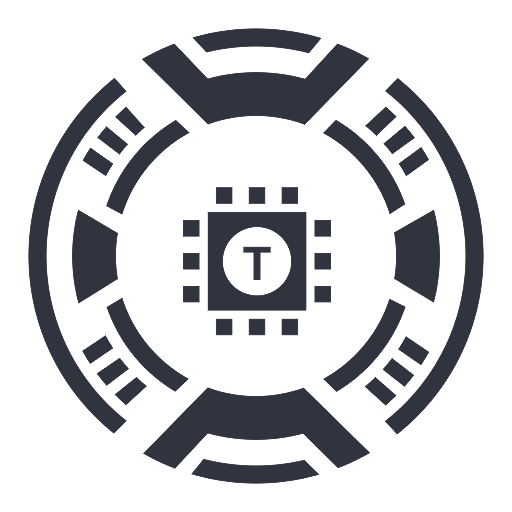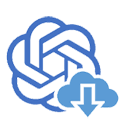
ChatGPT Share 2.0 - Markdown & Image
Enhance your ChatGPT experience with this extension that enables seamless saving and sharing of conversations as Markdown and PNG files.
About ChatGPT Share 2.0 - Markdown & Image
ChatGPT Share is an intuitive extension designed to help users effortlessly save, organize, and share their ChatGPT conversations. It allows converting chats into Markdown documents and PNG images, making it simple to archive, revisit, and distribute valuable AI-generated content efficiently.
How to Use
Install the ChatGPT Share extension. Open a ChatGPT conversation on supported platforms like chat.openai.com or others. Use the extension to save the chat as Markdown or PNG, customize filenames and usernames if needed, then click to save or copy the content for sharing.
Features
Use Cases
Best For
Pros
Cons
Frequently Asked Questions
Find answers to common questions about ChatGPT Share 2.0 - Markdown & Image