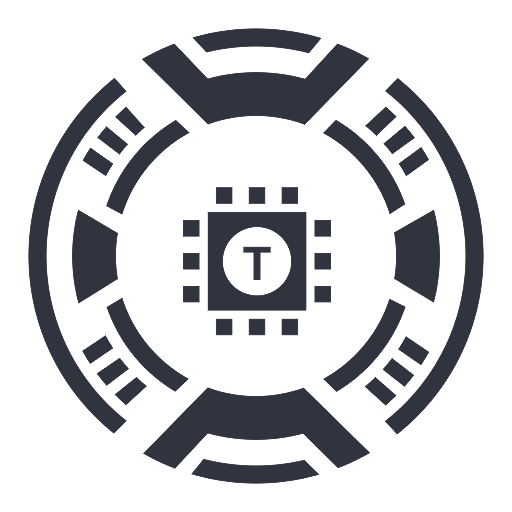ChatGPT Sidebar
A Chrome extension that enables quick access to AI-powered assistance through ChatGPT directly within a sidebar for enhanced browsing productivity.
About ChatGPT Sidebar
ChatGPT Sidebar is a powerful Chrome extension designed to deliver instant AI assistance and streamline your browsing experience. Access ChatGPT directly from the sidebar with a simple shortcut, eliminating the need to switch tabs or visit external websites. With quick activation via Alt+C, users can get instant insights, support, and answers while exploring the web.
How to Use
Download and install the ChatGPT Sidebar from the Chrome Web Store. Press Alt+C to open the sidebar and start chatting with ChatGPT. Alternatively, click the extension icon to access the feature quickly.
Features
Use Cases
Best For
Pros
Cons
Frequently Asked Questions
Find answers to common questions about ChatGPT Sidebar