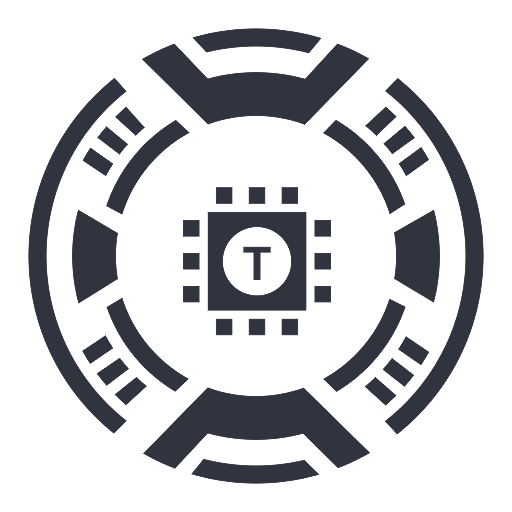Google Meet Transcripts
AI-powered meeting assistant for Google Meet featuring transcription, summarization, and more.
About Google Meet Transcripts
Laxis serves as an AI-driven assistant for Google Meet, enhancing your meetings with accurate transcripts and productivity features. It provides real-time transcription, speaker identification, quick tagging, and automatic cloud storage or downloadable files. After meetings, access smart summaries, insights, quote management, and powerful search functionalities to streamline your workflow.
How to Use
Install the Laxis Chrome extension, open Google Meet, and Laxis automatically launches with captioning enabled. Keep captions active for real-time transcription. Use highlight buttons to mark key moments. Click the download icon to select your preferred file format. Sign up for a free account to enable auto-save to the cloud and unlock advanced features.
Features
Use Cases
Best For
Pros
Cons
Frequently Asked Questions
Find answers to common questions about Google Meet Transcripts