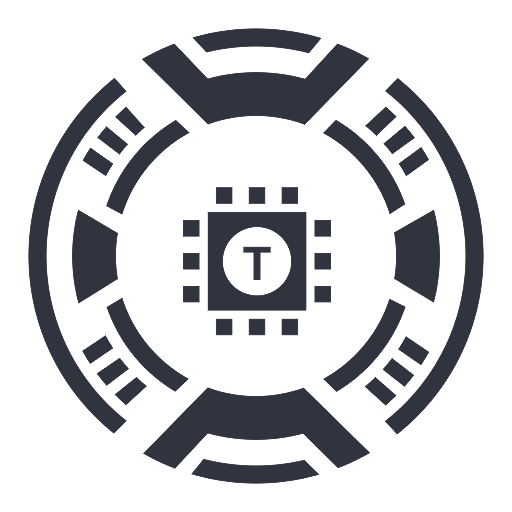Notation
A powerful tool that converts Markdown into Notion pages, featuring integrated AI, advanced search, and formatting capabilities.
About Notation
Notation enables seamless conversion of Markdown files into Notion pages with automatic publishing. You can publish content privately, password-protected, or as a publicly accessible website. Benefit from Notion’s AI, search, and formatting features at no extra cost. Designed to keep documentation close to your codebase, it eliminates the need for separate services or complex frontend frameworks.
How to Use
Create your documentation in Markdown, generate a Notion page, obtain an API key from Notion, store it in ~/.notation/Notation.toml, and execute the command: notation ship --src </path/to/your/docs>.
Features
Use Cases
Best For
Pros
Cons
Frequently Asked Questions
Find answers to common questions about Notation