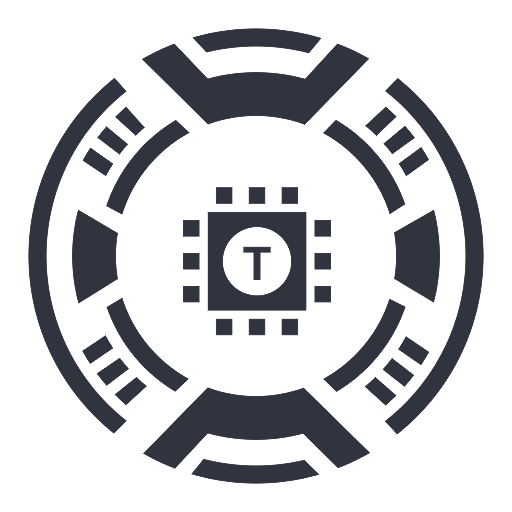PinMyPrompt
A Chrome extension that allows you to pin ChatGPT conversation links directly to web pages for quick and easy access.
About PinMyPrompt
PinMyPrompt is a powerful Chrome extension designed to streamline your workflow by allowing you to pin ChatGPT conversation links directly onto web pages like Google Docs, blogs, or social media sites. Easily revisit past chats in context, enhancing research, content creation, and organization. This tool ensures your important ChatGPT prompts are always just a click away within your browsing environment.
How to Use
1. In ChatGPT, click the icon at the top right to copy your conversation link. 2. Navigate to your target web page, such as a Google Doc or blog post. 3. Click the PinMyPrompt icon in your browser toolbar. 4. Paste the link and click "Add link" to save it for quick access.
Features
Use Cases
Best For
Pros
Cons
Frequently Asked Questions
Find answers to common questions about PinMyPrompt