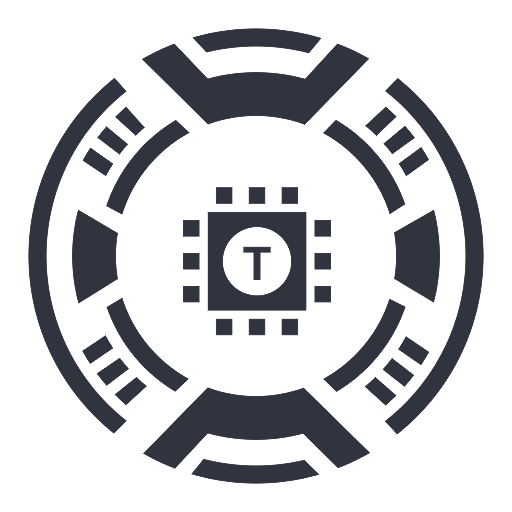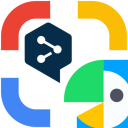
구글렌즈를 이용한 파파고 이미지 번역
Effortlessly translate text from images using Google Lens combined with Papago or DeepL for accurate results.
About 구글렌즈를 이용한 파파고 이미지 번역
This method involves using Google Lens to extract text from images, then translating it with Papago or DeepL. Google Lens leverages advanced image recognition to identify text within photos. Papago and DeepL provide high-quality translations across multiple languages. Combining these services allows users to quickly and accurately translate text embedded in images for various needs.
How to Use
1. Launch Google Lens and capture or upload an image. 2. Let Google Lens detect and extract the text. 3. Copy the extracted text. 4. Paste it into Papago or DeepL. 5. Choose the source and target languages. 6. Tap translate to see the converted text.
Features
Use Cases
Best For
Pros
Cons
Frequently Asked Questions
Find answers to common questions about 구글렌즈를 이용한 파파고 이미지 번역