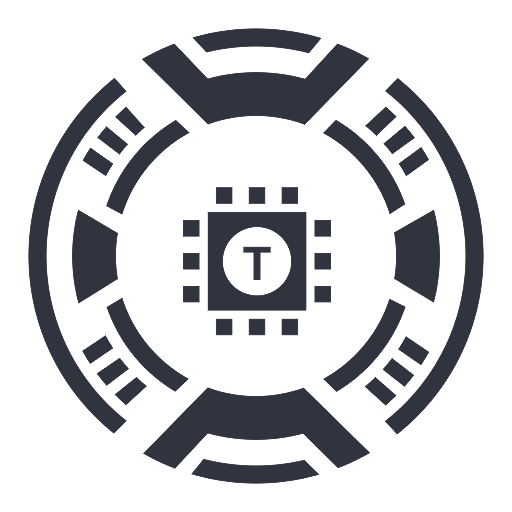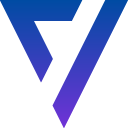
VAIUE - Draft in Sidebar
A versatile assistant designed to streamline data processing, leverage AI tools, and facilitate draft annotation for professionals and learners.
About VAIUE - Draft in Sidebar
This lightweight assistant helps professionals and students quickly process extensive data sets and utilize AI-powered tools effectively. It enables seamless copying and pasting by highlighting text with the mouse, automatically capturing the source URL. The tool supports keyboard shortcuts Ctrl+C and Ctrl+V for copying text and screenshots. Additionally, users can assign two special tags, "Keyword" and "To check," within drafts. Clicking these tags allows adding comments, which aids in organizing and verifying information during review.
How to Use
Highlight text with your mouse to copy; the source URL is automatically included. Use Ctrl+C and Ctrl+V to copy and paste text or screenshots. Assign "Keyword" and "To check" tags in your drafts, then click on them to add comments for better organization and review.
Features
Use Cases
Best For
Pros
Cons
Frequently Asked Questions
Find answers to common questions about VAIUE - Draft in Sidebar