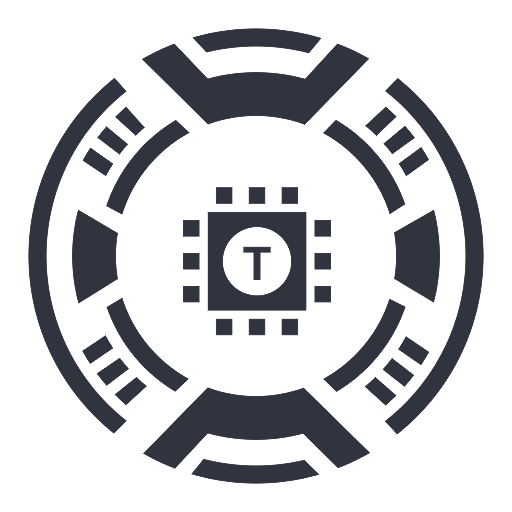Voiceboost - ChatGPT
Chrome extension enabling voice-controlled interactions with ChatGPT for seamless communication.
About Voiceboost - ChatGPT
Voiceboost is a powerful Chrome extension that transforms how users interact with ChatGPT by enabling voice commands. With an intuitive button below the input area, users can easily speak their questions, which are then transcribed and sent to ChatGPT for instant responses. This feature provides a convenient hands-free alternative to typing, enhancing productivity and accessibility.
How to Use
Click the extension's voice button below the input box to start recording your voice. Alternatively, use keyboard shortcuts: Ctrl+Shift+S (Windows) or Command+Shift+S (Mac) to begin recording, and Ctrl+Shift+E (Windows) or Command+Shift+E (Mac) to stop recording and send your query. Ensure microphone access is granted when prompted for optimal performance.
Features
Use Cases
Best For
Pros
Cons
Frequently Asked Questions
Find answers to common questions about Voiceboost - ChatGPT