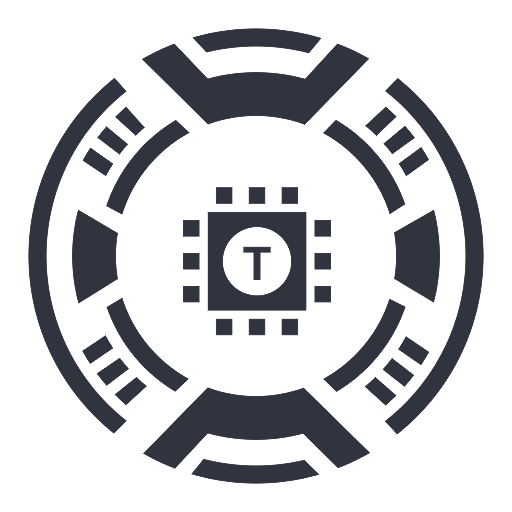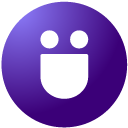
Zoovu Browser Plugin
Zoovu Chrome Extension enables seamless testing and deployment of digital assistants directly within your browser, streamlining development and integration processes.
About Zoovu Browser Plugin
The Zoovu Chrome Extension provides a powerful platform to test, integrate, and refine digital assistants directly within your web browser. Features like Invisible Mode, Draft Preview, and Debug Mode facilitate efficient development, troubleshooting, and deployment of digital assistants on your website.
How to Use
Install the Zoovu Chrome Extension, then activate Invisible Mode to disable interaction tracking during testing. Use Draft Preview to view recent changes without publishing, and Debug Mode to verify recommendation logic. During A/B testing, select the desired assistant version. The Tracking tab generates code for easy integration into your ‘Thank You’ page.
Features
Use Cases
Best For
Pros
Cons
Frequently Asked Questions
Find answers to common questions about Zoovu Browser Plugin